In an increasingly interconnected world, communicating across languages is more vital than ever. Whether you are a global professional, a student, or a casual browser, the need to understand and be understood in multiple languages can arise anytime. Enter Sider's AI Translator, a tool that makes multilingual communication seamless.
What is Sider’s AI Translator?
Sider's AI Translator is an innovative widget that harnesses the power of artificial intelligence to provide instant translations across many languages. This tool is not just a simple text translator but an integrated solution for translating web pages, selected sentences, and any written text you encounter online. With Sider's AI Translator, language barriers have become a thing of the past, enabling users to access information and communicate without limits.
How to Use Sider’s AI Translator?
Translate any language using Sider’s “Translate” widget
You can translate any specific sentences to any of the 45+ languages by using Sider's "Translate" widget. It is straightforward to use.
Step 1. Download and install the Sider extension for your web browser. Log in to it or create an account.
Step 2. Click the Sider icon on the extension bar to open the sidebar. Hit the “Translate” icon on the right side of the sidebar.
Step 3. Copy the sentences you want to translate and paste them into the input box. Select the language you want to translate to. Choose the AI model you need to perform the translation.

Step 4. If needed, you can set the customization parameters, including length, tone, style, and complexity.

Step 5. Once done, click “Submit” and check the translation result.
Translate any web page
When you wish to translate a full web page, you can follow the steps below.
Step 1. Open a web page that is in a foreign language.
Step 2. Click the Sider icon on the extension bar to open the sidebar. Hit the "Translate" icon on the right side of the sidebar.
Step 3. Hover on the "Page Translation" button and click "Settings" to set the target language and others.

Step 4. Once you have completed the settings, click the "Page Translation" button to get the web page translated quickly.
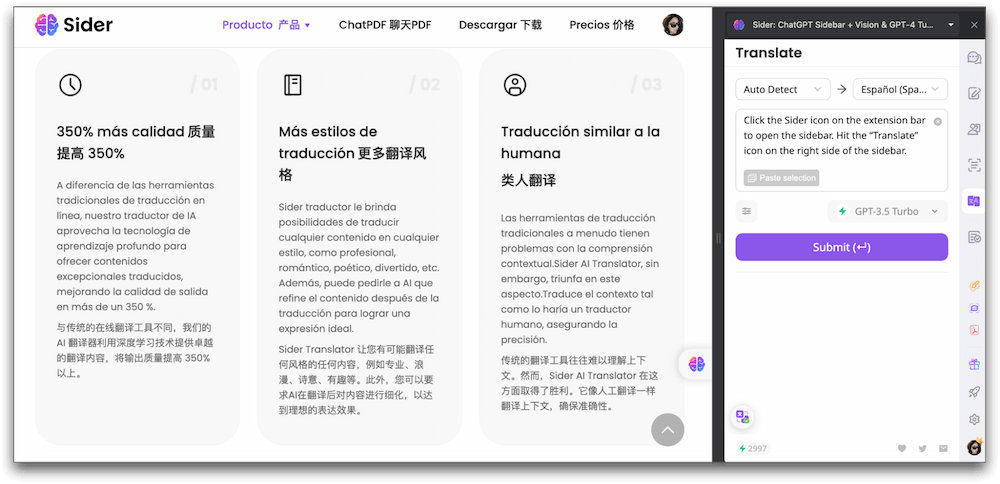
Translate any selected sentences while reading
If you only need to translate a sentence or paragraph while reading, follow the simple steps.
Step 1. Open a web page and select the sentence or paragraph you want to translate. Sider's Context Menu will show.
Step 2. Click to select "Translate" and choose the target language.

Step 3. Wait a few seconds while Sider is translating your sentence/paragraph. Once done, check the translation. You can regenerate it, listen to it, continue in chat, and more.

Translate any written text in the input box
Sider's AI Translator also has a feature to translate text you type or paste into an input box. This is particularly handy for translating emails, messages, or any written content you need to understand or communicate. To use this feature, follow the steps below.
Step 1. Select the text you typed in an input box. Sider’s Context Menu will show automatically. Click to select the “Translate” tool and set the target language.

Step 2. The translation will start automatically. Once done, you can click to insert it into the input box or replace the original text.

Tips for Using Sider’s AI Translator
- Always choose the correct language pair to ensure the accuracy of the translation.
- For technical or specialized content, double-check translations for nuances that the AI might not fully capture.
- Use the input box feature to pre-translate content before posting on social media or sending emails in another language.
- Take advantage of the widget's ability to learn and improve translations over time by providing feedback when prompted.
